How to Use Buñu AI: Replace Backgrounds, Animate Images, Create Avatars & More
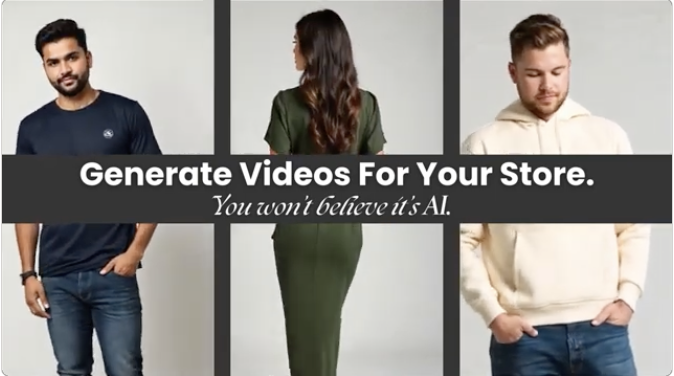
How to Use Buñu AI: Replace Backgrounds, Animate Images, Create Avatars & More
Introduction
E-commerce success starts with great visuals. Whether you need clean product images, animated graphics, AI-generated try-ons, or custom AI influencers, Buñu AI can do it all—without expensive photoshoots or editing software.
This guide walks you through Buñu AI’s most powerful tools, helping you enhance your Shopify store's visuals with ease.
How to Replace Image Backgrounds in Buñu AI
Want professional product photos without a studio? Buñu AI lets you swap out backgrounds instantly, creating high-quality images for ads, product listings, and social media.
Step-by-Step Guide
- Open your Shopify Admin, go to Apps, and select Buñu.
- Navigate to AI Tools and select Replace Background.
- Choose a product image (these are automatically pulled in from your Shopify)
- Customize the background by entering a description or using the AI-generated option.
- Click Generate and download your new image.
.webp)
How to Animate an Image in Buñu AI
Static images can get lost in a crowded marketplace. Animated visuals boost engagement and stand out in ads, product pages, and social media.
Step-by-Step Guide
- Go to Buñu AI Tools and select Animate Image.
- Choose an image from Shopify, Instagram, TikTok, or your uploads.
- Enter an animation prompt (this is completely optional - it will work amazing either way!)
- Select an animation model (Basic for subtle motion, Advanced for dynamic effects).
- Click Generate and download the animated image.
How to Try Your Products on AI Models in Buñu AI
Help customers visualize your products with AI-powered try-ons, eliminating the need for physical photoshoots.
Step-by-Step Guide
- In Buñu AI Tools, select Product Try-On.
- Choose the product you want to showcase.
- Select an AI-generated model or create a custom one.
- Click Generate to see the AI try-on preview.
- Use the generated image in your product listings, ads, or social media.

How to Create an Image from Text in Buñu AI
Need product visuals but don’t have high-quality photos? Buñu AI can generate images from text descriptions in just a few clicks.
Step-by-Step Guide
- Open Buñu AI Tools and select Create Image from Text.
- Enter a text prompt (e.g., "Girl in dress").
- Click Generate and wait for AI to create the image.
- Download image and publish anywhere!
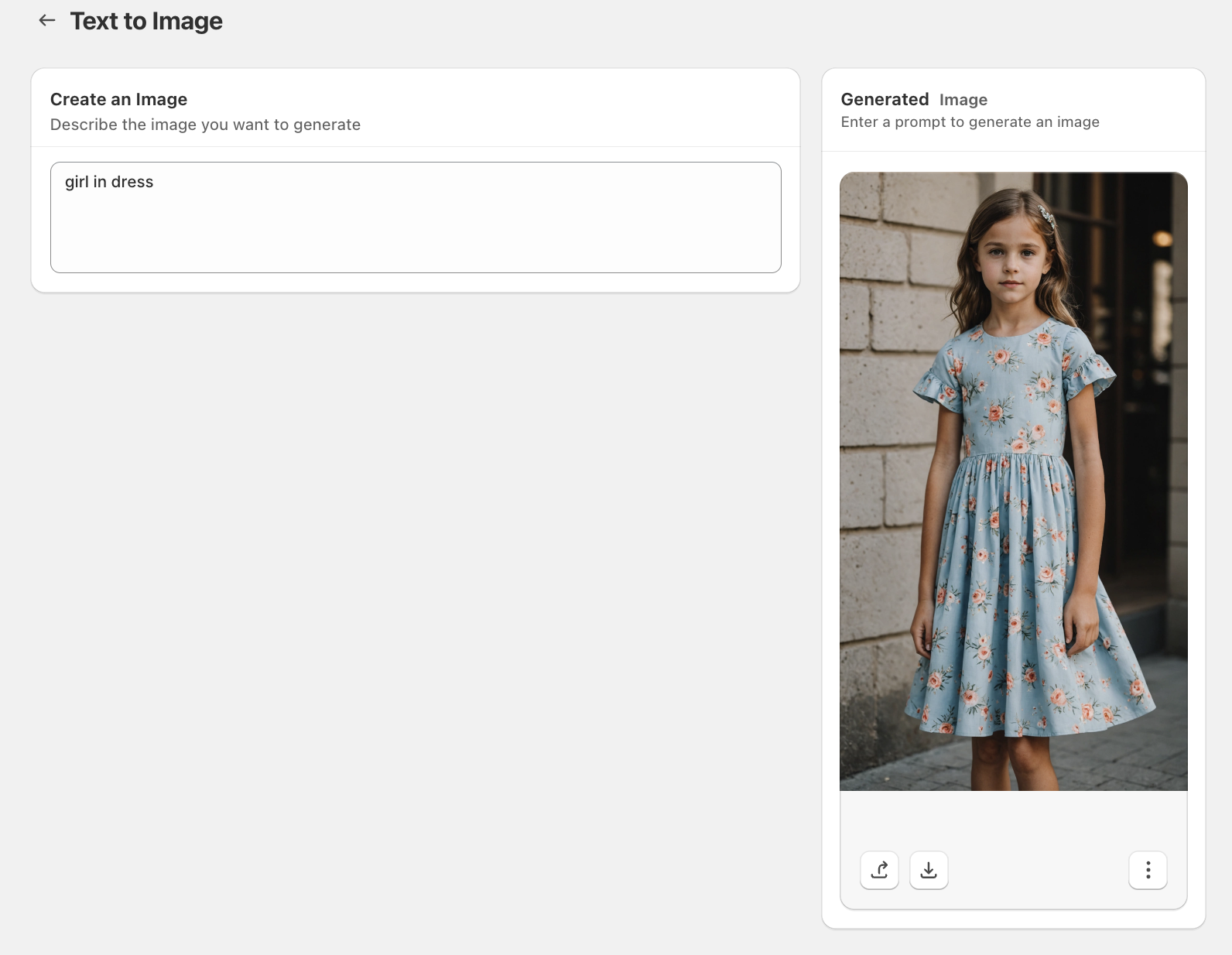
How to Create Your Own AI Influencer in Buñu AI
AI influencers are a powerful way to personalize marketing content without hiring models.
Step-by-Step Guide
- In Buñu AI Tools, select Create Personal Influencer.
- Name your AI avatar and upload an image (or generate one with AI).
- Select a voice from available AI-generated options or upload a custom voice clip.
- Click Create Avatar and save it to My Influencers.
- Use your AI influencer for product videos, ads, and brand promotions.

Final Thoughts
Buñu AI transforms e-commerce visuals, making high-quality imagery more accessible than ever.
- Replace backgrounds instantly for clean product photography.
- Animate images to boost engagement.
- Use AI-generated models for virtual try-ons.
- Create AI-powered images from text prompts.
- Develop custom AI influencers to market your brand.
Start using Buñu today to upgrade your product visuals and increase conversions.
Ready to elevate your oñline store
with AI-geñerated videos?
Join thousands of Shopify merchants who are already using Buñu to increase their sales.

